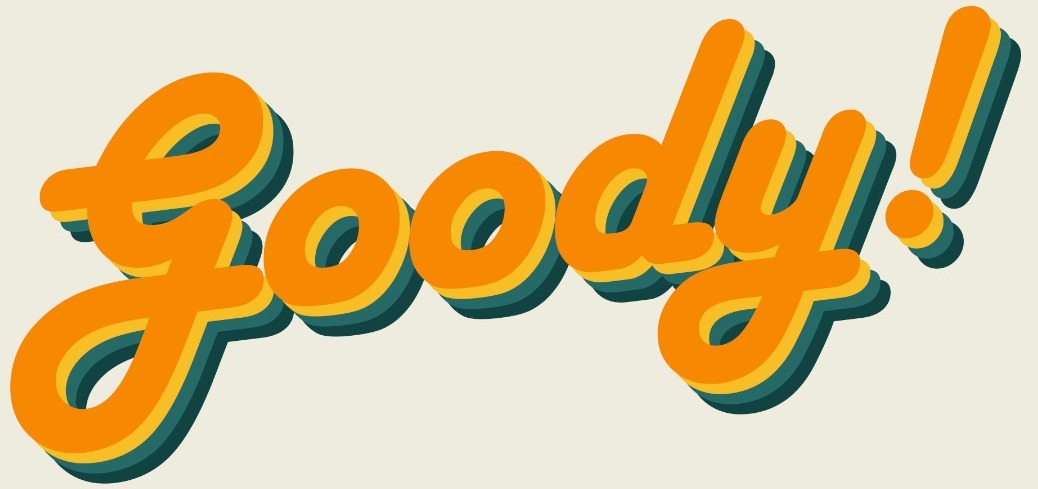The new iPhone XS and iPhone XS Max are here. If you’re jumping from an Android phone / iPhone 8 to an iPhone XS, you’ll find that a lot of things are different. Instead of a Home button, there’s a gesture-based Home bar. And that’s just the beginning.
The IOS system might be a little tricky to use but with you coming in and read my post, it will be a piece of cake. Let's learn and start mastering your new device with some the top tips and tricks for iPhone XS and iPhone XS Max. Let's your family, friends and colleagues to know that you are now a Master of Apple Products.
Tips & Tricks for iPhone XS and iPhone XS Max
Unlock and Home Gesture
If the iPhone XS series is your first iPhone , you’ll need to spend some time getting used to the new gestures. iPhone XS series do not have the Home Button as it was replace with the Home Bar. But believe me, they’re quite easy to pick up and in no time, you’ll be like “Home button? What is that?”.

Home Gesture: Just swipe up from the Home bar to unlock your device or to go to the Home screen when you’re in an app.
Access The New Control Center
New phone, new way to access control center.
Control Center: Swipe down from the right edge (the right side next to the notch), to access the Control Center.
Access The Notification Center

Notification Center: Swipe down from the notch center (the cover part of the top screen) to access Notification Center.
How to use the Apple Pay on iPhone XS
Apple Pay: Just double tap the side unlock button to start the Apple Pay. But if you don't have Apple Pay, then this skill you can just ignore.


In order to use Apple Pay, you’ll need to add a card to your wallet and contact your bank to verify the card before you can use it.. To do so, go to Settings > Wallet & Apple Pay > Add Card and fill in your card details.
Call out Siri
How can we forget our best Apple friend, Siri?
Siri: Tap and hold the side unlock button to talk to Siri. Or just by saying "Hey Siri".
In order to activate the "Hey Siri" function, you will need to go to Settings > Siri & Search > Listen for “Hey Siri” and follow the prompts.
Apple Switcher Gesture
Switcher Gesture: Swipe up from the Home Bar and wait a bit to open the App Switcher.
If you want to quit an app, just swipe up the app to quit it.
How to use Face ID
Face ID: Don't worry if you fail the Face ID scanning, you can swipe up again from the Home bar to start again.
Can set 2 Face to Face ID
Now, you can have 2 people using Face ID for the same phone. It makes your life easier especially if your girlfriend or boyfriend want to share using your phone.

2 Face ID: Open Setting > Face ID & Passcode > and select Set Up an Alternative Appearance. After that, just follow the instruction then you can have a second Face ID for your phone.
Get the Home Button back
If you really do miss the Home button, there is a way to bring it back.

Home Button: Setting > General > Accessibility > Assertive Touch. You can define the assertive touch with shortcuts for single tap, double tap, long press and 3D Touch. For example, single touch define as Home Button.
Take Screenshot

Take Screenshot: Press the side unlock button and volume up button together. A small image will pop up on the lower left side of your screen.
Create your own Memoji
You can create your own Memoji emoji characters that responded to your facial expression and send it as a sticker, record as a video and talk a selfie with the Memoji on your face.

Create your own Memoji: Open the Message app and tap on the App drawer. Select the Animoji (monkey) icon and swipe right until you see the New Memoji icon (+). Here you can customize your Memoji to your heart’s content. When you’re satisfied, simply tap the Done button at the top of the screen to save your Memoji.

Portrait Mode Photo
The iPhone XS has vastly improve the Portrait Mode and bokeh effect. Now, you can edit the background blur for any portrait mode shots after you had taken the shot.

Edit Portrait Mode Photo: Go to Photos > Select a Portrait photo and tap Edit. You will see a slider that allow you to change the background blur from f/1.4 to f/16 aperture.
Record videos in 4K

The default video recording resolution is still set to 1080p but if you want to utilize the awesome camera of the new iPhone, Go to Setting > Camera > Record Video and change the setting to 4K. Now you can take the video in 4K.
Turn off the New iPhone
If you want to turn your phone off, simply tap and hold either volume button along with the lock button simultaneously. After a few seconds, you’ll see a slider appear to turn off your iPhone.
How to Hard Reset your iPhone

This is just an advanced reboot, it won’t wipe any data. Press Volume Up, then Volume Down and then quickly hold the Side button until you see the Apple logo on the screen.
Today Sixth will share until here. Hope that these small knowledge will be useful to everyone.