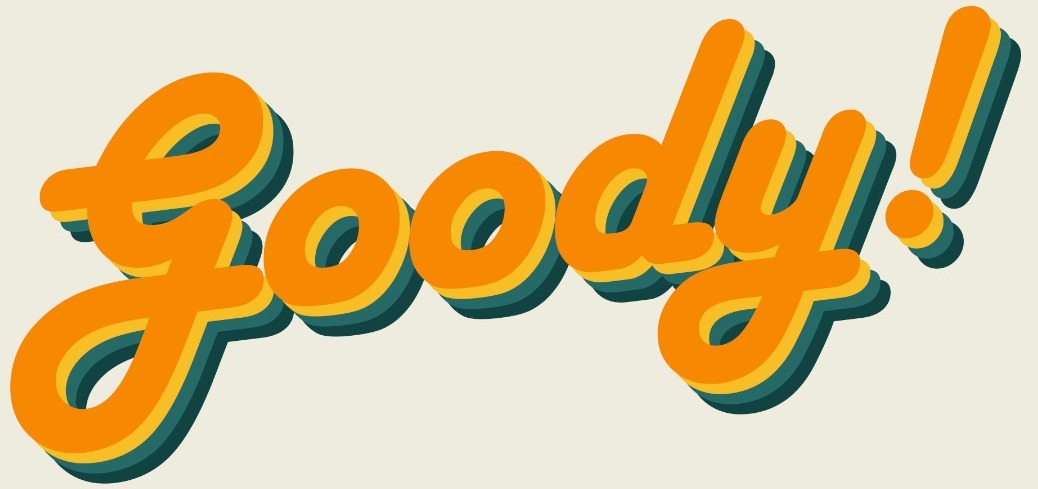Have you ever received an email that looked so organised and professional that you were so impressed you just had to reply? Well, the secret to having an email that looks organised and professional is adding a cool signature at the end of your email.
A signature turns a regular email into a professional business email and creates authenticity. It impresses anyone who read your email, and also add in the persuasive factor that makes them want to reply to your email.
Here a tutorial on how your can create your own personalised cool and professional looking email signature:
1. Go to Hubspot’s Email Signature Generator.
2. At the left side of the page you will see the items you can edit. First, you will have to select a template that suits your style. There are six designs. Our personal favourites are Template 2, 3 and 4.
Template 2

Template 3

Template 4

3. Then, you will have to fill up your details like name, position, and even social media links.

4. Next, you can stylize your signature by changing the colours, fonts and even font size.

6. Lastly, you can upload a photo of yourself or your company’s logo to make your signature look a little extra.
7. When you are done customising your signature, scroll down and click on Create Signature.

8. You will then have to answer a simple question about how many employees work at your company. Just answer randomly and click on Confirm & continue.

9. Then, your sinature will appear on the screen, at the bottom, you will have three options, click on Copy Signature.

10. Go to your email, click on Settings > See All Settings > General. Scroll down until you see the Signature option, click on Create New. Type in a name for your Signature.
11. Paste your signature in the text box provided. Make sure you also change the Signature defaults from no signature to the signature you just added.

12. Then, scroll to the bottom and Save changes! Now, whenever you type a new email, you sinature will already be attached in your email.