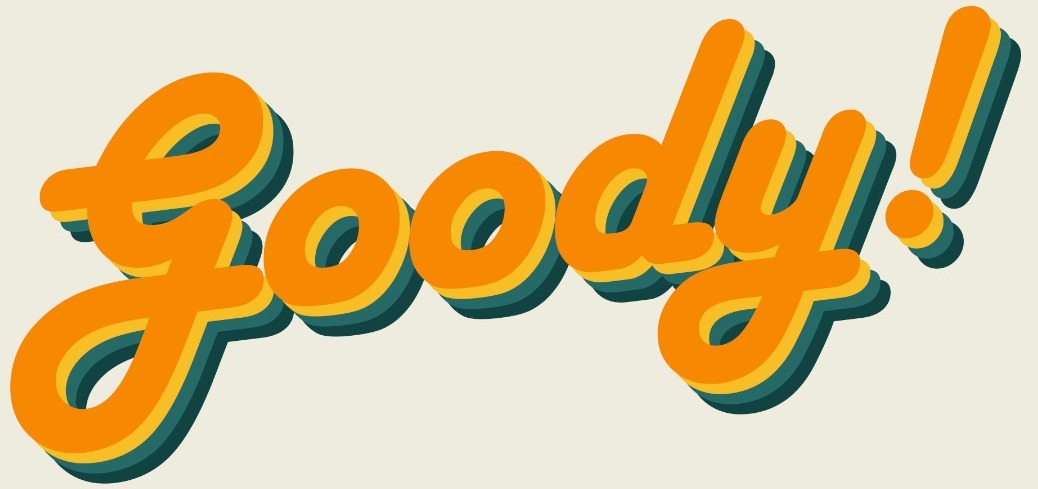You’ve been using your iPhone wrong! When you hear the word smart phone, you need to understand that the iPhone is the smartest phone because of how user-friendly it is. It is so user friendly that some people don’t even know some of their user-friendly features.
These iPhone hidden features will actually enhance its useability and make your experience as an iPhone user a whole lot better. Here are some of the features you can try out:
1. The answer to the main question, how to backspace in Calculator?
Sometimes when you are rushing to get the answer to a sum of digits, you tend to type to fast and maybe mistype a digit. Isn’t it frustrating how you always have to tap on C or AC to clear the whole number and retype it because iPhone’s calculator doesn’t really have a backspace?
Well, they actually do! If you keyed in the wrong number, just swipe left of right at the top of the screen where the digits are displayed and the last number you typed in will be erased.
2. Change flashlight intensity
Thank God for the iPhone’s built -in flashlight, it has saved my life many times. However, have you ever felt like the light on the flashlight is too bright at times?
Well, you can actually adjust the flashlight intensity by going to the Control Center then long press the flashlight icon.

3. Change video resolution
While we love looking at high quality videos, we also need to understand that it takes up a lot of storage space. The next time you are taking a video, try tapping the top right corner where it says HD 60 or 4K 60. Both HD and 4K produces high quality videos but obviously 4K has better quality but it also takes up more storage space.
The number next to it can be changed from “24, “30 or “60. The 24 will make your video look choppier, like film; 30 will look like standard video; 60 will make captured motion look very smooth.

4. Less blue light for better sleep
If you’re the kind of person who loves using their phone before bed, then you’re going to need this tip. When you use your phone in bed before sleeping, the blue light from your screen actually doesn’t really help you fall asleep easily.
If you want to stay away from insomnia while also having the ability to use your phone before bed, activate the Night Shift feature on your iPhone which adds an orange tint to your screen which will reduce the blue wavelength of light on the screen and help you fall asleep easier.
To do so, just open your Control Center and long press on the brightness icon and click on Night Shift. You can also make it automatically turn on and off at a certain time everyday by going to Settings > Display & Brightness > Night shift.

5. Set a Harry Potter-esque Lock Screen
I can bet that when you first watched Harry Potter, you were totally mind-blown with the moving portraits. Thankfully, iPhone help you do it as well with the live photo feature. Well, now you can even select a live photo to be your lock screen wallpaper.
All you have to do is go to Settings > Wallpaper > Choose a Wallpaper and select a live photo. To see the animation, you just have to long press the screen and it will start moving, just like in Harry Potter!
6. Share Wi-Fi Password Automatically
If you go to a friend’s house and want to connect to their Wi-Fi, just go to Wi-Fi settings and if your friend has an iPhone too, a pop-up will appear on their screen saying Do you want to share the Wi-Fi password for [network name] with [contact name]?
They just have to click on share password and tadaa, you’re connected! You can do the same thing the next time your friend comes over.
7. Find your other Apple devices
The next time you’ve misplaced your Apple Watch or your iPad, just say “Hey, Siri, where’s my iPad?” or “Hey, Siri, find my iPad” to your iPhone and it will get your iPad to play a sound that will help you locate it.
You can do the same thing with your other Apple Devices if you’ve misplaced your phone.
8. Scan Documents into PDF
No need to the CamScanner App anymore, you can just use your iPhone’s notes app to do this! Long press on the Notes app icon and click on Scan Document option.
Now you can take a picture of the document you want to scan, resize it and tadaa, you have a PDF document which you can send to your Boss on Whatsapp without any watermark!
9. Mirror your front camera
While most apps like Instagram and Snapchat take mirrored photos of you, the iPhone also does but you will have to turn on the setting. To do so, you need to go into Settings > Camera and turn on Mirror Front Camera.
10. Measure anything, anywhere
Let’s say you need to get a new TV but you want it to be the same size of your current tv, all you have to do is open the measure app, and if you don’t have it, download it now! It is so useful!
Then, position your iPhone so that the dot of the screen is on the point of TV, then click on +. Now move your iPhone so to measure the length of you tv and when it reaches the other point, click on plus again. Nor you will get to se how many centimetres is your tv, to change to inches, just click on the unit and it will show you the inches version.

This blew my mind!