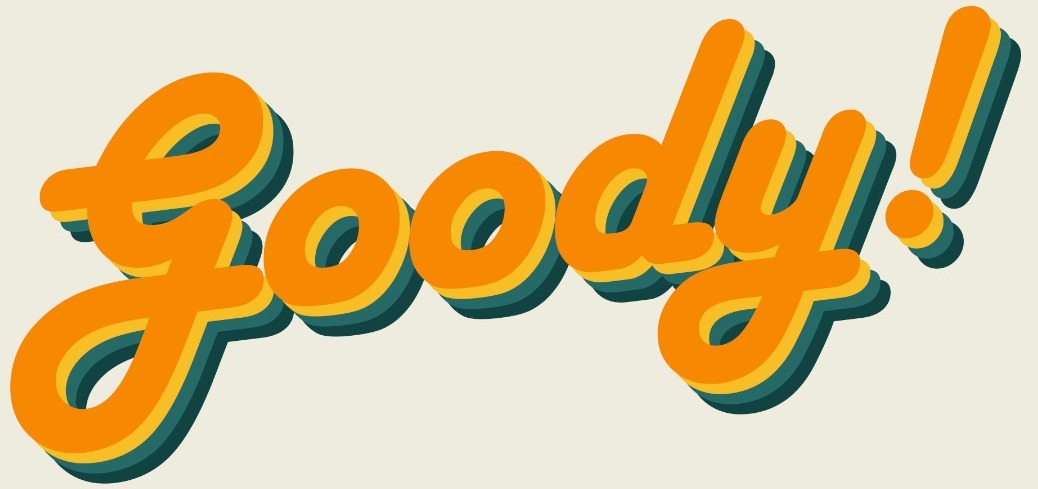Most of us use the computer daily, especially for work. I'm not sure if its because the tutorial you watched on YouTube failed to mention these things or that your "computer education" was too traditional or incomplete, but I realize many people do not use shortcuts built into their keyboards for their convenience.
Yes, you might think it only saves you half a second, so what's the point? But total up a couple of these half seconds throughout your entire life, and I dare say you're wasting at least hours if not days. Here are some "Ctrl" button shortcuts to greatly improve your productivity and take back the hours you're losing!
*In case you didn't know, the "Ctrl" buttons are located at the bottom left and right corners of the "main body" of the keyboard.

Ctrl + C (Copy) / Ctrl + V (Paste)
We'll start off with something simple but used most often. Stop right clicking to copy and paste anything. Instead, hold the Ctrl button and press C to copy anything in your computer, then holding the Ctrl button and press V to paste it where you want. This applies to text, images, or even files!
Ctrl + X (Cut)
Pressing X while holding the Ctrl button is a little different than the previous one. In this case, you CUT instead of copy. That means you remove the original object and move it entirely to a new location instead of making a new replica.

Ctrl + Z (Undo)
I don't know about you, but I mess up quite often, so the Undo button is a godsend. Traditionally, we were told to go to the Edit menu and look for the Undo button, but Ctrl + Z does the exact same thing. What's more, most of the time you can undo more than just your last mistake, but actually go back a couple of steps. (Tip: For certain apps, if Ctrl + Z doesn't work, you might want to give Ctrl + Shift + Z a try.)
Ctrl + Y (Redo)
Just the reverse of the Undo button. If you went back a step and realised you'd rather stick with what you've already done, you can use Ctrl + Y to Redo and go forward. When combined with Ctrl + Z, it's also quite a useful tool to do a before and after comparison!
Ctrl + P (Print)
Want to print a picture? A Word file? A PDF? An entire website? No more looking for the print button which is placed very differently in many different applications. Just hit Ctrl + P and you'll have the print dialog pop up for you to tweak.

Ctrl + A (Select All)
Dragging your mouse from start to end can sometimes be tiring, especially when you have a really long piece of text, a huge excel sheet, or a folder with hundreds of files. This shortcut will come in handy especially when you want to copy & paste everything within a certain window.
Ctrl + S (Save)
Remember the times when your computer turned off by itself and you restart it only to find that the 5000 word essay you wrote has disappeared or the picture you spent hours editing went back to its original form? It's good practice to constantly save all your work, especially if the application you are using does not have an auto-save function, but it troublesome to have to use your mouse to click File > Save each time. Make it a habit to hit Ctrl + S because there will always come a day when saving a file can save your life.

These "Ctrl" shortcuts generally work across all applications and software. If you have a Mac, they should also work fine by replacing "Ctrl" with the "Cmd" button. So, bookmark this page, print it out and stick it on your wall, whatever you need to do to make these "Ctrl" shortcuts a part of your life. Not only do they save time, but you'll look like a complete pro to others when you select everything, cut it, and paste it elsewhere in lesser time than it takes for them to find their mouse button!