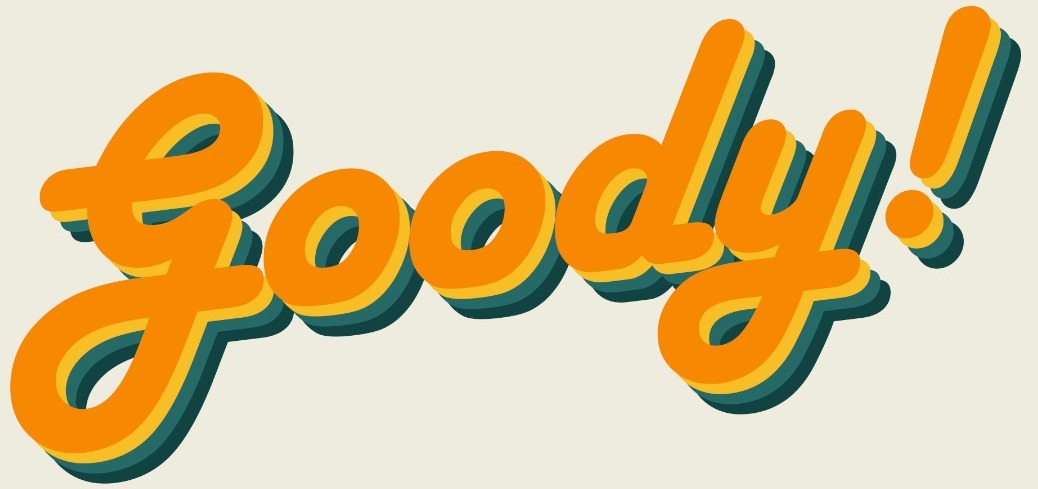In the last article on keyboard shortcuts, we talked about the magical "Ctrl" button which allows you to do many day-to-day tasks without using a mouse. Now, what if I told you there's more than just "Ctrl" functions? Whether you are filling up forms or just scrolling the web, here are some common keyboard shortcuts that might just increase your efficiency.

Alt + F4
Some of you might be quite familiar with this already. Hitting F4 while holding "Alt" will essentially close the window or program you are currently looking at. If you do not have any other windows or programs running, then "Alt + F4" will open up your Shut Down menu.
Del
This might come as a surprise to some, but many people don't actually use the "Del" (Delete) button enough and we're here to change that! We've been so used to using the "Backspace" button that whenever we want to remove a letter from the right side of the cursor, we'd have to move the cursor first and then press backspace. Here's an announcement: use "Backspace" to delete to the left, and "Del" to delete to the right.

Tab
You know what tab is for, the button you use when you have to start a new paragraph in your essay and you need that space in the beginning. But "Tab" is more than just that, it is also extremely useful when you are filling up forms. Essentially, "Tab" also means "going to the next section" on your computer. So, the next time you are done filling up your username, don't reach for your mouse, just hit the "Tab" button and you'll go straight to the password box.
F1
Back in the days, it used to only be available on a few applications, but now it is the default help button for most things. That's right, "F1" basically means "help" and hitting it will open up the help center.
F5
No, this is not a MapleStory emoji button (was that too old?), but a "refresh" button. Copied and pasted something in your computer but it's not showing? "F5"! Deleted an item but it didn't disappear? "F5"! A webpage is not loading correctly? "F5"!

Home / End
Although the End baton is literal, the "Home" button might be confused by some as the button to go to your homepage. In a word processor or any text box (like in notepad, Microsoft Word, or even the box to fill in your username and password), the "Home" and "End" button brings you to the beginning or the end of the line of text respectively. As for web browsing, "Home" and "End" button brings you to the top of the page or the bottom of the page respectively.
Ctrl + Shift + Esc
You've been told that when a program crashes, or you think your computer is having some trouble, you can press "Ctrl" + "Alt" + "Del" to open up a menu so that you can click on Task Manager and kill the crashed app. Well, here's a faster way! Just hit "Ctrl" + "Shift" + "Esc" to open up the Task Manager right away. Go ahead, try it now!

So there you are, more tips so that you don't have to switch between mouse and keyboard that often because we all know we are THAT lazy. If you haven't checked out the first part of the keyboard shortcuts series on "Ctrl" shortcuts, do check it out here!